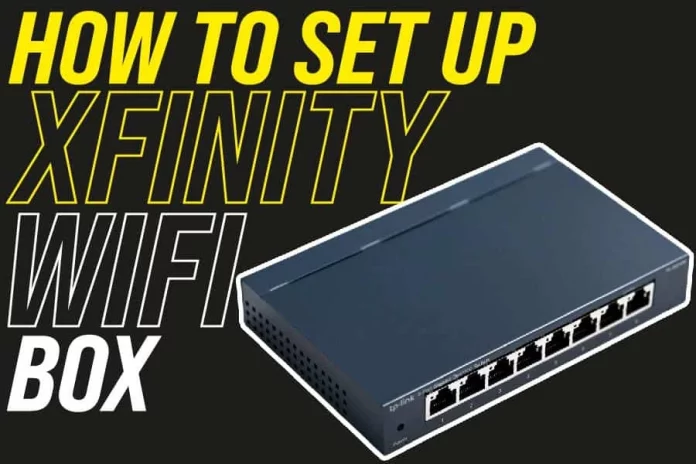Did you know that the average person spends more than half of their time at home? What are they doing when they’re not working or running errands, though? Probably playing video games, watching TV shows on Netflix, and browsing Facebook. That’s why it might be a good idea to set up an Xfinity WIFI box in your house so you can do all these things without using too much data.
If you need to set up an Xfinity WIFI box in your house so you can watch your favorite TV show or browse the internet without hitting your data cap, then you are in the right place. In this blog post, we will explore how to set up the Xfinity WiFi box.
What Is Xfinity WiFi?
Xfinity is a cable and internet company that offers an impressive number of services. While most people are aware of their TV, internet, and phone packages, they may not be as familiar with Xfinity’s home products.
Xfinity WiFi is Comcast’s home Internet service. It gives you access to Xfinity WiFi hotspots all over the country, so whether you’re on vacation or just out running errands, you can stay connected and enjoy your favorite shows and movies on any device – at no additional cost. If your router is not compatible with Xfinity, you need to upgrade it. Comcast provides the latest technology in wireless routers, which are more efficient and secure than older models.
How To Set Up Xfinity WiFi Box
Here are steps to follow to set up your Xfinity WiFi box:
1. Find the right position for your WiFi box
To get the best WiFi signals, where you place the box matters. Here are tips to help you find the perfect spot:
- Do not put the WiFi box on very high shelves or on the floor to avoid inefficiency.
- Avoid placing the WiFi box near radios, televisions, baby monitors, microwaves, or the fridge. This is because these are devices that emit signals which can interfere with your WiFi transmission.
- Place the WiFi box in an open area, which is slightly elevated.
- For maximum coverage, have the WiFi box somewhere at the centre of your home.
- Avoid having the WiFi box close to other wireless networks to avoid transmission interference.
- For an optimal setup, place it close to a coaxial wall plug. It also helps reduce clutter from wires.
- Some ideal places you can consider are an office table or a table in your living room.
2. Set up peripherals and cables
Once you have found the ideal spot for your Xfinity WiFi box, you can now set it up by connecting accessories and cables in the right way. It takes about 20 minutes to do this. Here are steps to follow:
- The box has a power plug. Connect this plug to an outlet.
- If you have cable TV and want to use the same coaxial cable, ensure you get a coax splitter for optimal signal quality.
- In case you have an Xfinity telephone, plug it into one of the Tel ports.
- Get the LAN post ready for PC.
- Power the Xfinity Wireless Gateway. After turning it on, you will see the lights turn on.
3. Connect temporarily for activation
You will require a laptop or computer that has a LAN port for this step. Alternatively, you can use a Wi-Fi-enabled device like a tablet or phone. Here are steps you should follow:
For LAN
- Ensure network drivers on your PC support the LAN connection you’re about to put in.
- Take the LAN port and plug it into your PC.
For WiFi devices
- Ensure that your adaptors and WiFi cards are supported.
- Go to the WiFi settings of your Xfinity box on the browser.
- You’ll find the default SSID of your WiFi box, as well as the password.
- Find the appropriate WiFi SSID for your box and type the password.
- Check whether it has connected.
4. Activate the Internet service
After connecting to the network, you have to connect to the Xfinity Internet service by activating it. Here are steps to follow:
- Go to the browser available on your device.
- Type the activation link and press ENTER.
- There will be some instructions on your screen. Follow them to download the Xfinity app on your device.
- After successfully downloading the Xfinity app, open it and carry out the setup process.
After activating your WiFi network, you can finalize the setup.
5. Customize your WiFi network settings
If you already have your network up and running but want to change something like the name and password, you can do this through customization. To do this:
- Go to the Xfinity app
- Click on the Wireless Gateway on the internet tab
- Click on change WiFi settings
- Type in the name and password you would like to use
- Click on Save. The network will be updated in a few minutes.
What Are The Advantages Of Xfinity WiFi?
- Xfinity will allow you to connect your devices and create a private network.
- Access WiFi hotspots around the world free of charge.
- No more logging in and typing passwords.
- You get a faster WiFi connection at home when connected to Xfinity hotspots outside of your house.
What Are The Disadvantages Of Xfinity WiFi?
- There may be slow upload speeds.
- The equipment to set it up could be costly.
Factors To Consider When Getting A WiFi Network
WiFi network is a vital part of any business and home in the modern age. That’s why you need to make sure that the wireless router you choose will meet all of your needs.
- Speed: Obviously, you want a router that can handle streaming HD movies or downloading large files in seconds.
- Coverage area: There’s no point in having high speed if it doesn’t extend throughout your building. You should also pay attention to the number of devices on each network when choosing your provider.
- Cost: A cheap router might seem like a good idea, but it could end up costing you more in the long run if it breaks down or malfunctions often.
- Size: A WiFi router is not much use if it can’t be placed conveniently in your office or home. You may need to do some rearranging, but the money and convenience are well worth it down the road.
- Features: There are many routers on the market that include special features, such as parental controls or security enhancements to keep out intruders.
- Ease of use: As with any product, you get what you pay for when it comes to routers. Cheap models are often difficult to configure and may not even include the manual that explains how they work or install them properly.
- Brand name: When it comes down to choosing a WiFi router, make sure you go with a reputable company. The last thing you want is to buy a router that breaks down within the first few months and ends up costing more in repairs than it would have cost to get a better-made model from the start.
- Security: The best WiFi routers usually include security features like WPA/WPA-PSK, which protect the network from hackers.
- Modem capabilities: A good wireless router will also act as a modem to provide internet access for your whole home or business.
- Warranty: A good warranty shows that the manufacturer stands behind their products and will provide free technical support if anything goes wrong.
- Technical support: Customer service representatives are not always available to help you with technical problems. Ensure the wireless router company offers 24/hrs customer service so that you can get immediate support if something goes wrong or your device malfunctions for any reason.
- Number of devices on the network: The number of devices using a single WiFi connection will likely affect your speed and connectivity. If you need to connect multiple devices at once, make sure the WiFi router can handle that without slowing down or disconnecting other users in your home or office.
Modem Vs Router
A modem is a device that converts digital information to analog for internet access. A router can act as a bridge between two networks. When it has its IP address assigned by your ISP (Internet Service Provider), you can use it as an independent network with multiple computers connected.
One of the differences between a modem and a router is connecting your computer directly to the router. A router generally has more ports than a modem, so it may be easier for several computers in one home or office to share an internet connection via this device.
Conclusion
Xfinity offers a variety of options for customers who are looking to get their homes connected. It’s important to know what kind of internet service you need and which device is best suited for your needs before purchasing an Xfinity WIFI box. If you’re not sure where to start, consider the following questions when deciding how best to connect with us.
What kind of devices do I want it to work with? Do I have unlimited data or limited bandwidth? How many people will be using this connection at once? These details will help put together the perfect plan for your household so that everyone can enjoy fast speeds while online, no matter what they’re doing.