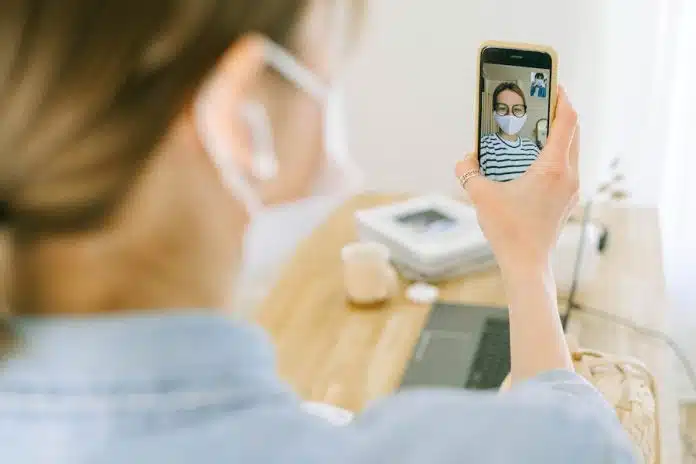FaceTime audio calls and regular calls are two popular choices for communicating. You can make phone calls from any device. On the other side, FaceTime is Apple’s special technology for video and audio calls through the internet, launched in 2010 on the iPhone. If you’re not part of the Apple ecosystem, you might not know much about FaceTime.
That is because it functions within the iOS family, including iPhone, iPad, and Mac, as well as iMessage, which is the texting part. Among Apple users, FaceTime is a favorite. It’s smoothly integrated into all Apple gadgets, making it super simple to use with just an Apple ID. Also, it won’t cost you anything.
Therefore, if you and your loved ones all have iPhones, you will love the smooth experience and convenience that FaceTime offers. Let’s compare the FaceTime audio vs phone call based on various criteria.
What Is A FaceTime Audio Call?
FaceTime is a great social network app introduced alongside the iPhone 4 in 2010.
Apple’s FaceTime Audio is a free calling service that enables voice calls between iOS gadgets, eliminating the need for a cell phone.
With this app, you don’t have to know somebody’s phone number; rather, you can use their email address. FaceTime operates on Wi-Fi, and it has a notable advantage over your general Phone app. This advantage is that it allows free internet-based calls wherever there’s Wi-Fi.
Whether you’re at a hotel, a restaurant, a home, or any Wi-Fi hotspot place, you can use FaceTime without relying on high-quality phone service. It doesn’t consume your device’s calling minutes. Also, since it supports Wi-Fi, it’s not limited to just iPhones; you can use it on Mac, iPod touch, and iPad.
All iOS devices come with a built-in FaceTime app, perfect for staying connected with friends and family via FaceTime audio calls. Notably, FaceTime also functions on cellular networks, making it usable away from home through your device’s data plan.
How Can You Make FaceTime Audio Calls?
To make FaceTime audio calls on iOS devices, you first need to enable the FaceTime app. After that, you can make the audio calls. Let’s check out the whole process.
Enabling FaceTime App
- Open the lock of your Apple device and then open the “Settings” option.
- Locate “FaceTime” and tap “On.”
- Now, click on the “Enter your Apple ID for FaceTime” option.
- Sign in with your regularly used email address and phone number.
Once you’ve enabled the FaceTime app on your iPod touch, iPhone, or iPad, it automatically picks up the phone number for use in FaceTime audio. Making FaceTime audio calls on an Apple Watch or Mac doesn’t require enabling FaceTime separately. If you like to save your FaceTime calls, you can record them.
The Process of Making FaceTime Audio Calls on iOS Devices
- Firstly, launch the “FaceTime” application on your Apple device.
- Click on the “New FaceTime” option to select FaceTime audio service.
- Enter a person’s name, email address, or phone number.
- Click on the audio call button to begin your FaceTime audio conversation.
If you’ve someone’s email address or phone number in your Contacts, just type their name and tap it when it shows up. Then, click on the FaceTime audio icon or Audio button to make an audio call.
Also, you can make a FaceTime video call right from your iOS device while you’re on a phone call. Just click on the FaceTime video icon in the app, and you’ll switch over to FaceTime video call.
What Are The Differences between FaceTime Audio Calls and Phone Calls?
Comparing FaceTime audio and traditional phone calls is difficult because each has its unique strengths and weaknesses. FaceTime audio provides superior sound quality, but it requires a solid cellular or Wi-Fi connection. Meanwhile, traditional phone calls offer more flexibility and compatibility across various devices and don’t rely on Internet access.
Moreover, FaceTime audio demands both callers to use Apple devices, which might not be possible for some users. On the bright side, it ensures extra privacy because FaceTime audio calls are securely encrypted end-to-end. As a result, no one else can interfere in your conversation.
Besides, don’t worry too much about data usage during FaceTime audio calls, as it’s not as much as you might think. In addition, making FaceTime audio calls is very easy to do. On the other side, the versatility of phone calls shines as they don’t depend on an internet connection, making them accessible to any device.
However, phone calls often deal with more interference because of signal reception issues compared to FaceTime audio. This interference can result in lower sound quality, making it hard for people in the conversation to understand each other well.
Benefits of Using FaceTime Audio Calls over Phone Calls
Facetime audio calls have various advantages over traditional phone calls. Here, we will discuss some of them.
-
Better Sound Quality
Facetime audio calls provide better sound quality compared to regular phone calls. It happens because Facetime audio calls use VoIP technology, which makes the sound clearer compared to regular phone calls.
-
Doesn’t Need an Active SIM Card
Facetime audio holds a significant advantage over phone calls. This advantage is that it’s free and doesn’t require an active SIM card. It means you can make calls even without a SIM card in your device or when you are out of range of the cellular network.
-
Higher Security
Facetime audio calls come with an end-to-end encryption feature, which makes them more secure compared to traditional phone calls. This ensures that only the participants in a FaceTime audio call have access to the conversation, adding an extra layer of privacy compared to a traditional phone call.
Drawbacks of Using FaceTime Audio Calls over Phone Calls
While Facetime Audio has many advantages, there are some drawbacks as well. Here are a few drawbacks of FaceTime audio calls compared to traditional phone calls:
-
It Needs an Internet Connection
To make a FaceTime audio call, you need a stable and good internet connection. If your internet isn’t doing well, FaceTime audio won’t work either. So, make sure your internet is stable and strong before trying to make a call.
-
Works on Apple devices Only
The major drawback of FaceTime audio is that it only works on Apple gadgets. If someone doesn’t have an Apple device, you can’t make FaceTime audio calls to them. It is because making a FaceTime audio call through a link results in poor sound quality, so it’s not the best option.
How Can You Switch from A FaceTime Audio Call to A Phone Call?
To shift from a FaceTime audio call to a traditional phone call, follow these steps:
- Open the contact you wish to call.
- Look for the “mobile” option.
- Tap on “mobile” to switch to a regular phone call easily.
How Can You Switch from A Phone Call to A FaceTime Audio Call?
When you’re already on a traditional phone call with somebody, you still have an option to switch to a FaceTime audio call. You can do it by following the steps below.
- Look at the call interface to find the “FaceTime” option on the menu screen.
- Click on the “FaceTime.”
Keep in mind that if the “FaceTime” icon appears gray, you won’t be able to switch to a FaceTime audio call. However, if the person you’re talking to is using an iOS device, you can click on the “FaceTime” option to turn a phone call into a FaceTime audio call.
How Can You Turn A FaceTime Video Call to A Facetime Audio Call?
Making a FaceTime audio call on a Mac, iPad, or iPhone is free and super simple. If you feel a bit camera-shy while using your FaceTime app, don’t worry! You can easily switch the video call to just an audio call. During a call, you can tweak your video and audio settings anytime in the FaceTime app. Here is how you can do that:
- Start or respond to a FaceTime call as you normally would.
- Click on the screen to access the call controls.
- Gently slide your finger upward from the top of the call control panel.
- Click on “Camera Off” to disable the camera during the call.
Just click on the same Camera setting again to switch it back on.
How Can You Turn A FaceTime Audio Call to An iMessage?
While engaged in a FaceTime audio call, it is simple to turn to an iMessage. Just tap the Messages button, which resembles a speech bubble at the topmost of your iPhone screen. The FaceTime call then moves to Picture-in-Picture (PiP), and the iMessage app opens. You can easily drag the PiP window to any corner, giving you flexibility.
By tapping the audio call, it expands to fill your iPhone screen and goes back to FaceTime as the primary app so you can use its controls. Both callers can stop the FaceTime audio call while continuing the chat. It is a convenient method to switch between apps, allowing you to choose the most suitable form of communication at that moment.
Importantly, ending the FaceTime audio call doesn’t impact the iMessage, ensuring a seamless transition. These features aren’t only available on the iPhone. Macs and iPads share the same abilities, effortlessly shifting between FaceTime audio calls and iMessage chats.
On a Mac, FaceTime and iMessage can coexist side by side or maximize to fill the device’s screen without needing buttons to switch between them. With an iPad, the additional screen area makes Picture-in-Picture more handy, and though the buttons mimic those on an iPhone, the layout differs slightly.
Final Words
In the end, both phone calls and FaceTime audio calls have their advantages and downsides, depending on the circumstances. If you’re aiming for a quick, interference-free call, then regular phone calls might be the better choice.
However, FaceTime audio calls are often perfect for Apple users because there are no carrier fees as long as your internet connection is active. Eventually, the decision on which communication method to go for rests with each person. Hopefully, this article on the FaceTime audio vs phone call has helped you to make that decision.