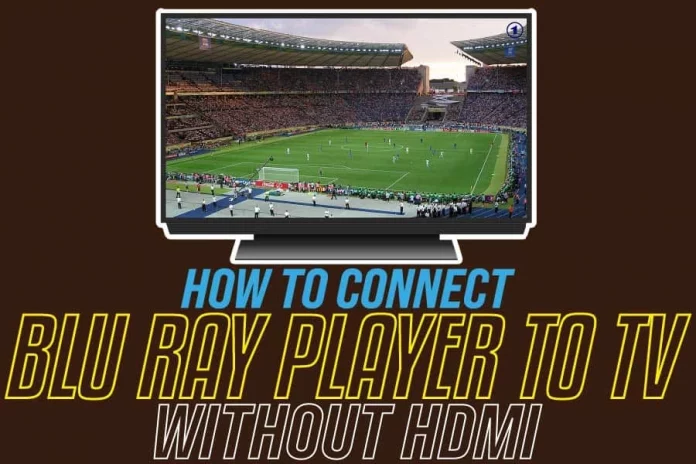There are many different ways to connect a Blu-ray player to your TV, but it can be difficult if you don’t have an HDMI port on either the TV or the player. The good news is that there are plenty of other options available. We will look at some easy ways to go about connecting your Blu-ray player without an HDMI port.
What Is A Blu-Ray Player?
Blu-ray players are a type of disc player used to play Blu-ray discs. They can also be referred to as “BD” or “Blu-ray.” They have been around since 2006, allowing users to watch movies in high definition quality by using the blue laser technology inside the device.
It is capable of upscaling DVDs and Blu-ray discs to a better quality picture. There are many models available, offering different features that meet users’ needs depending on what they want from their player. There are three types: basic players, network players, and home theatre in a box. You can use them with many devices, including TVs and gaming systems.
How To Connect Blu-ray Player To TV Without HDMI?
There are some great devices to use as the connection point between the two for those who do not have an HDMI output port on their Blu-ray player or television/monitor.
You can connect the player to the TV with an HDMI cable. This is by far one of the most common ways people connect their Blu-ray players, but it’s also not always your only option. If you don’t have any extra HDMI ports on either device or if you can’t get a signal through that connection, then try some of these other methods:
Method 1: Use a component cable to connect the player and TV
This method uses three cables: one for video, two for audio (red and white.) You’ll need an RCA to HDMI converter box to make this work with most Blu-ray players and TVs, though.
There are also ways around needing the converter box using a switch box, but this can get a little complicated to set up. Here are steps to follow when using this method:
- Turn your TV and the Blu-ray player so you can see the connections and labels easily and precisely.
- Connect one end of the cable to the Component Video or Component In connectors on the back of the TV. Every end of the cable includes three plugs (one for brightness and two for colour signals). The colours on the plugs’ ends will match the colours on the terminals.
- Connect your TV to the Blu-ray player by connecting the connectors on the other end of the cable to the Component Video or Component Out terminals on the back of the player. The colours of the terminals and plugs will coincide once again.
- By attaching two sets of wires to the rear of the receiver, you can link your television and a receiver to the Blu-ray player. These cords will either come with your gadgets or be available to buy at any appliance store. You can connect the TV and Blu-ray player via the cables. Connect the three connectors to the terminals marked Component Video or Component In on the back of the television.
- Connect the three plugs on the opposite end of the cable to the Component Video Out terminals on the backside of the receiver.
- Connect the Blu-ray player connectors to the terminals labelled Component Video or Component Out.
- Connect the plugs on the other cable end to the Component Video In terminals on the receiver’s back.
Method 2: Use composite converters
What if your television lacks both component ports and HDMI? That implies you won’t be able to watch Blu-ray movies on your TV as usual. And it’s a terrible situation. Your TV, however, should have composite inputs in this case.
If that’s the case, using HDMI to Composite converters is a viable option. These converters are available from a variety of manufacturers.
They are also available from internet retailers such as Amazon and Aliexpress. The price of the converter will differ based on the brand and the future. In this case, the converter will convert HDMI signals to a Composite connection. You should keep in mind, however, that the video quality will be poor.
There’s also the possibility that you’ll have audio troubles. So go out and buy an HDMI to Composite converter and connect your Blu-ray player to a TV that doesn’t have HDMI.
Method 3: Use a S/PDIF cable to connect the player and TV
This is by far the simplest method of connecting your Blu-ray player without HDMI ports since all you need is one optical TOSLINK cable – no other equipment required! The downside is that you are limited in your video options. While it will work with Blu-ray players, this method is not compatible with HDCP signals, so don’t use it for anything else.
Method 4: Use a VGA port
VGA ports were also included in many Televisions back in the day. You should acquire an HDMI to VGA converter device if your TV has a VGA input. The item does not come at an exorbitant cost. However, you may have to look a little further to find one.
Searching on internet buying platforms is the greatest alternative. The HDMI to VGA converter gadget converts the HDMI signal from the Blu-ray disc player into VGA signals, which may be displayed on the TV. This connection also necessitates the use of a VGA cable.
Method 5: Through DVI
Today, finding a TV with DVI connectivity is extremely difficult. You could, however, buy Televisions with DVI connectivity in the past. You may now acquire an HDMI to DVI converter if you’re among the people with a Television with DVI connectivity. There is, however, a catch.
First and foremost, you must determine whether or not your television supports HDCP.
The HDMI to DVI adapter will function if the TV supports HDCP. These pin adapters are inexpensive, which is fortunate for you. However, you’ll require a receiver to finalize the connection.
If you don’t have the receiver, though, you’ll have to utilize a separate audio cable. In this instance, you might also utilize an HDMI audio extractor device for the audio. These are all extremely complex, and the output quality would be poor.
If your Television and Blu-ray disc player has a DVI port and HDCP compatibility, follow the steps above to use them. However, what if your TV doesn’t support HDCP but has DVI ports? In this case, an HDCP stripping device will be required.
Such devices are difficult to come by because they are no longer in production. In addition, the total video and audio quality would be inferior to that of an HDMI connection.
What Is A Wireless Blu-ray Player?
A wireless Blu-ray player is an electronic device that you hook up to the internet so it can stream your content directly onto your TV. This player allows you to stream your favourite shows, movies, and content on your TV.
The setup process for these players is very simple and easy, which makes them great devices to have around the house. They’re also good if you don’t have enough space for many different cords and cables. They are also very convenient for people who don’t have time to mess with that complicated setup process.
Is It Worth Buying A Blu-ray player?
The answer to this question will be different depending on who you ask. You can never go wrong with picking up a Blu-ray player, as long as the price is right for you. This format offers better quality than standard DVDs and even streaming services like Netflix or Hulu Plus in some cases. Many people buy them only because they want something new or want to keep up with the times.
If you own a lot of Blu-ray discs already, then it is worth buying one. If you are looking to upgrade your current DVD player, then it is also worth considering. If you plan to stream most of the time and would like to view Blu-ray discs once in a while or just own some movies already on this format, spend less money for an upscaling device that can convert standard DVDs into near HD quality (1080p).
What Is The Difference Between A DVD Player And Blu-ray?
The main difference between a Bluray player vs. a regular DVD Player, aside from size & storage capacity, comes down to quality. A Blu-ray can store up to 50GB of high-definition content compared to only 17 on standard DVDs. Another big advantage for Bluray is that it supports high-definition content compared to standard DVDs.
Conclusion
If you want to connect your Blu-ray player to a TV without an HDMI port, but have another video input on the back of the TV that is not being used, then there are still options. You can use a VGA cable to support analog signals or purchase a converter box with both inputs and outputs for digital devices.
These converters will allow you to convert between analogue and digital signals so that they can transfer through different cables. This means you’ll need two sets of cables to make this work – one set for each end of the connection process-but once installed; these converters do all the heavy lifting behind the scenes. You may also use some of the other alternatives covered in this blog post.